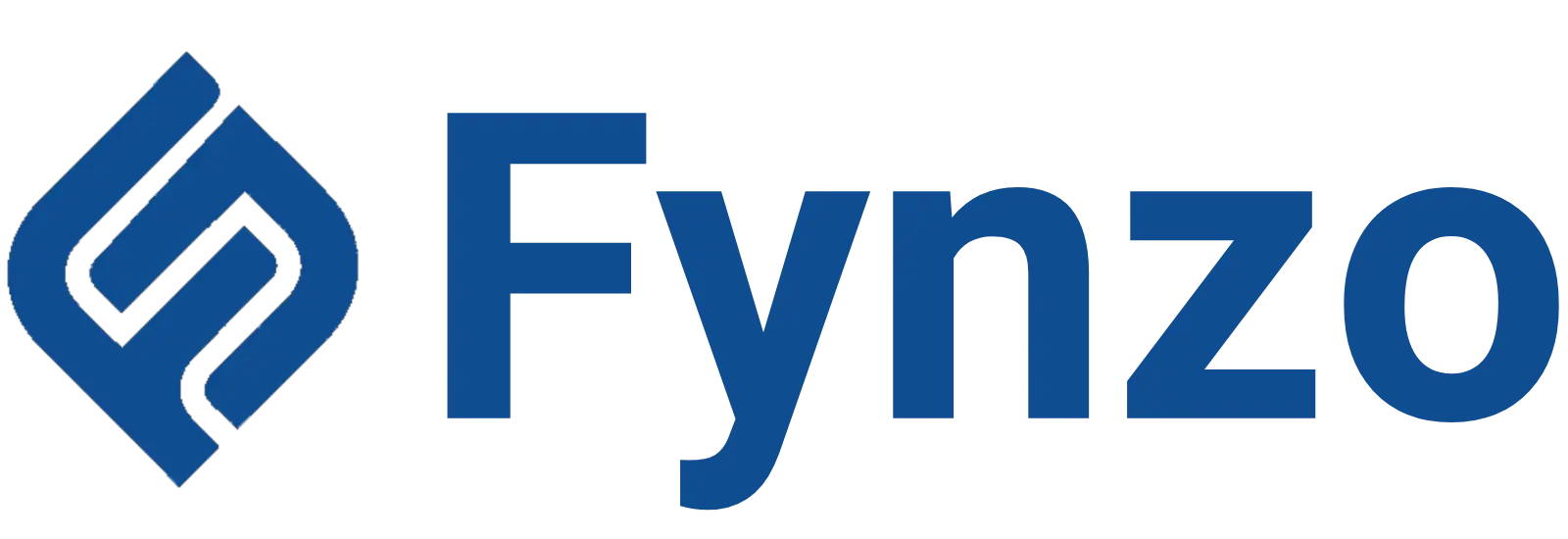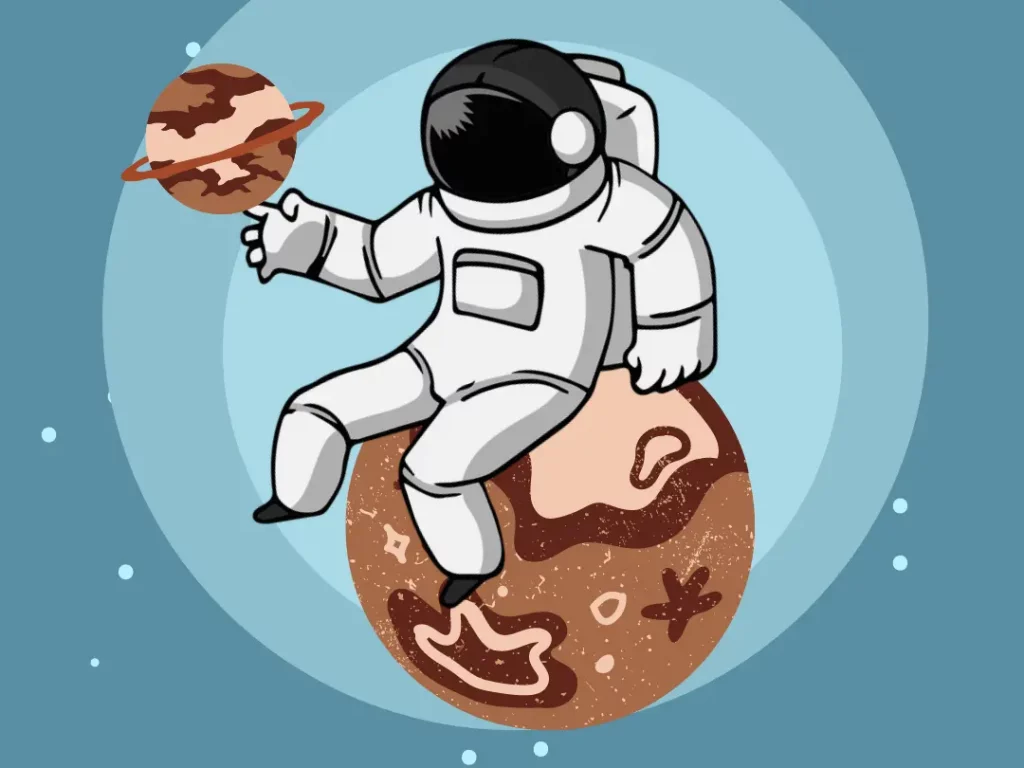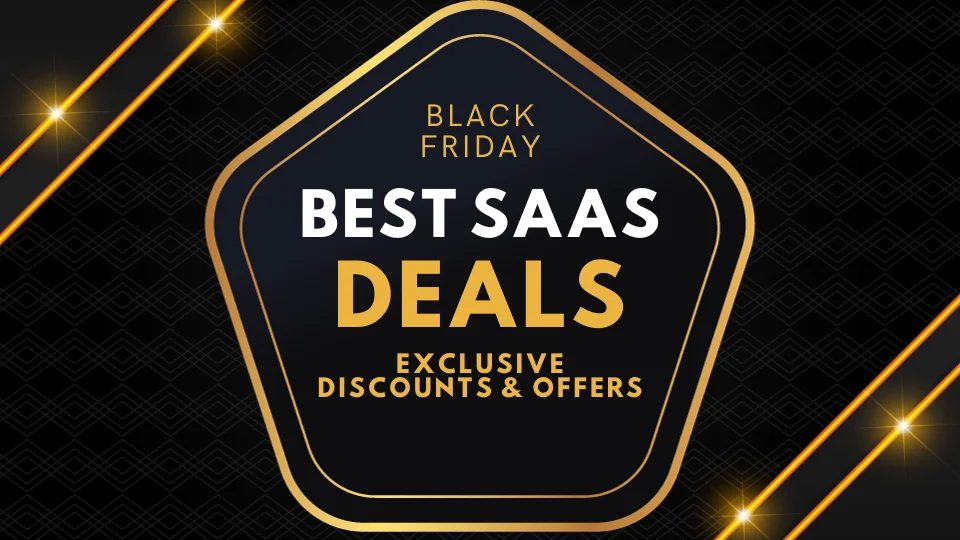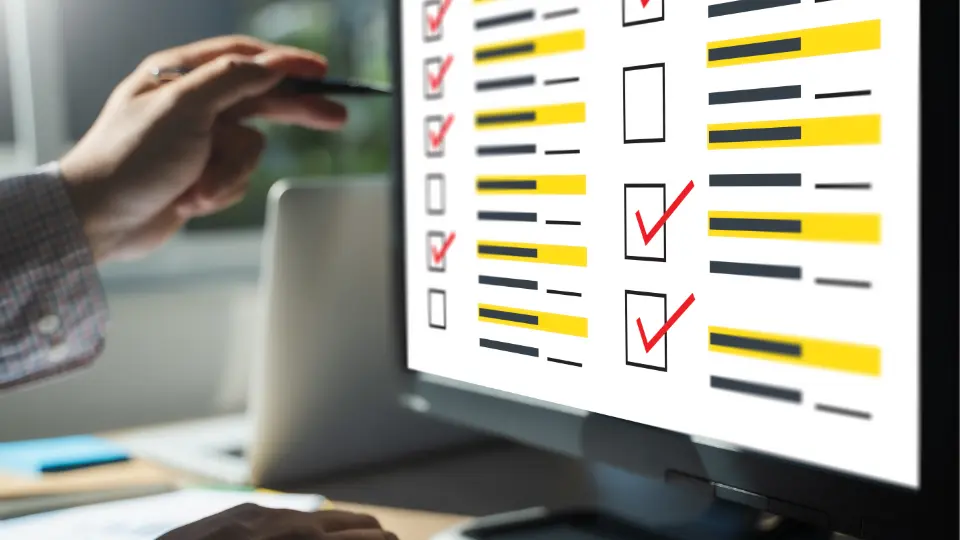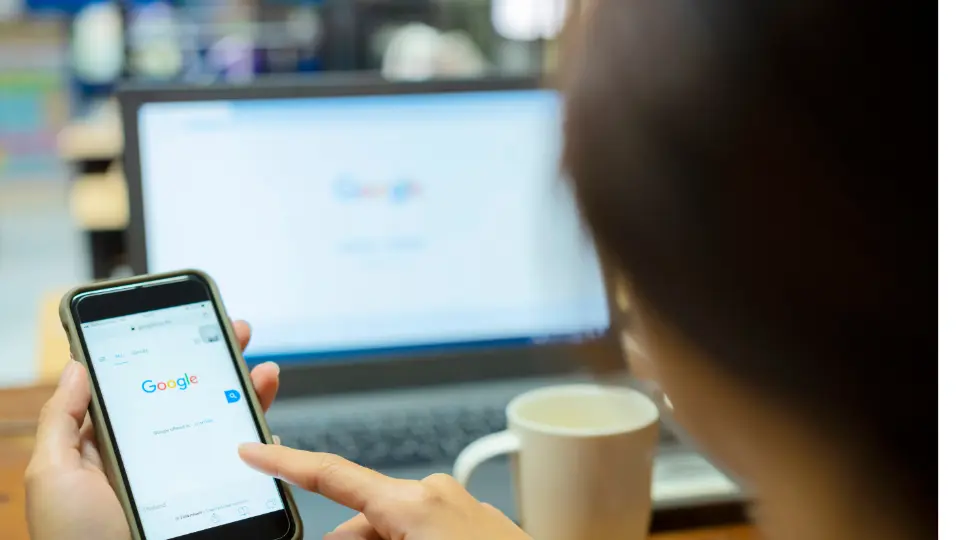
How To Use Google Forms?
You must all be aware of the significance of Google Forms in the present. It is the quickest, easiest, and most reliable method for carrying out any kind of survey or research.
Have you recently begun using it? Never before heard of it? Here are some pointers to get you started using Google’s robust form tool and begin creating surveys and forms online at no cost.
Even if you are unfamiliar with this Google tool, we will teach you how to use Google forms in this post.
So let’s get started with finding the answer of how to use google forms?
We will start with the meaning of this amazing application.
What Is Google Forms?
It is a free online application that enables users to make forms, surveys, and quizzes. Users can also update the forms together and share them with others. It can be used by teachers to evaluate their students at the start of the lesson and determine prior knowledge.
It can also be used to give and receive feedback from parents and students. Similar to this, students can use Google forms to evaluate their own learning, establish learning objectives, and gather information for research projects.
Create a free survey to know your respondents
Steps To Use Google Forms
With Forms, you may launch surveys, gather feedback, or make quizzes for students using a straightforward web form. You can invite everyone to fill out your form by sending them an email, a direct link, or a post on social media.
Additionally, as Forms is an online tool, you may share and work in real-time with several users on the same form.
Have you had your fill? Let’s get going!
Let us see how to use google forms in the following easy to understand and inclusive way:
Create A Google Account
For accessing the google forms you must have a google account. All of us have a google account already. If you have, you can use that.
If you do not have one then you can learn it by the following steps. Let us see how to sign up for a google account:
- Go to accounts.google.com , select “For Myself,” and then click “Create Account.”
- You enter your first and last name, username, and password on the next screen to create your account.
- In order for Google to confirm that you are not a robot, you must also validate your phone number.
- The following pages ask for your gender, date of birth, and recovery email address after you’ve verified your phone number.
- Additionally, you must concur with the terms of service and privacy statement. After that, your Google account is officially yours.
In this way, you can create a Google account. Now you are one step ahead of creating the google forms.
Create A Blank Form
You can now build your first Form since you have a Google account. Place your cursor on the multicoloured plus sign (+) in the bottom-right corner of the Google Forms site.
Click the purple pencil icon that appears when the + sign is clicked to start a new form.
Another Way Of Creating The Blank Form
Any browser’s URL bar can be used to instantly generate and launch a new blank form by typing forms.new and pressing Enter.
In this way, a blank form will be generated. You can now add questions to the form. It also gives you the facility of creating customized forms with a lot of color options, font style and various backgrounds too. Let us now see how we can create the custom forms.
Create a free survey to know your respondents
How To Generate Customise Google Forms?
- After you create a new blank form, one of the first things you might want to do is give it some personality. With Google Forms, you may alter the theme to make it more distinctive by including an image, a colour, and a font style.
- At the top of the screen, select the artist’s palette. From this point, you can select a header picture from among the many stock images offered (or upload your own), the form’s main colour, the background colour, and the font style.
- It makes up for the lack of personalization in the theme of the forms (apart from allowing users to upload any image as the header) with everything else it offers.
- To return to your survey after customising your form, exit the theme choices.
Create a free survey to know your respondents
How To Add More Questions In Google Forms?
You will probably include more than one question on a survey or quiz you create. It’s quite simple to add as many questions as you like to Google Forms, and you may change the questions’ categories. Even better, divide them into pieces so that everything doesn’t fit on one page.
Click the plus sign (+) to add more questions to your form.
Create a free survey to know your respondents
How To Choose Question Types In Google Forms?
The questions you want people to answer are selectable when you create a Google Form. You may quickly design the perfect form, whether you want responses that are static from a multiple-choice form or responses that are lengthy essays!
The drop-down menu next to the question area should be clicked.
You can choose any type of question as per the kind of answer required.
Create a free survey to know your respondents
How To Create Quiz On Google Forms?
- Not just for surveys or event invitations, Google Forms is also useful. Forms are a tool that teachers can use to construct digital tests that automatically grade, send results (if enabled), and gather student feedback.
- One of the simplest methods to give students rapid feedback and shorten the time you spend grading quizzes is to use this method.
- On the page’s top, click the ‘Settings’.
- Make this a quiz by selecting “Make This a Quiz” under the “Quizzes” menu.
- Once quiz mode is enabled, you can decide when to reveal a student’s grade and what details he can access after submitting his quiz. Click “Save” when finished to close the window.
- Return to your quiz, choose a question, and then click “Answer Key” to alter the correct answer and the importance of each question.
- You can add answer feedback and set the correct answer(s), as well as the number of points each one is worth, for each question.
- To close the answer key and save your changes, select “Edit Question.”
In this way you can create your quiz in this application of google.
Create a free survey to know your respondents
How To Collaborate On The Google Forms?
- Forms, like the other tools in the Google suite, allows for group collaboration. The questions in your form can be changed by anyone with whom you share a special link. Working on the same survey in a group is significantly made easier as a result.
- To do this, select “Add Collaborators” by clicking the three dots at the top of the page.
- Click “Change” after that under “Who Has Access.”
- To create a sharing link, choose “On – Anyone with the link.” This link can then be used by anyone to access and modify your form. Press “Save.”
- You can now copy the URL and distribute it to anyone you want to have access to your form.
Create a free survey to know your respondents
Conclusion
You’ll use Google Forms in no time with the help of this beginner’s guide! It is a flexible, effective tool that can be used to create surveys, quizzes, and tests for your research projects as well as for any kind of research. And there is no charge for it.
So refer to the above guide and start using this amazing application for conducting surveys.
You can also use ‘FYNZO’ which is the most convenient and amazing application for successful conduct of surveys and thus assisting in achieving the objectives of your research.
Create a free survey to know your respondents