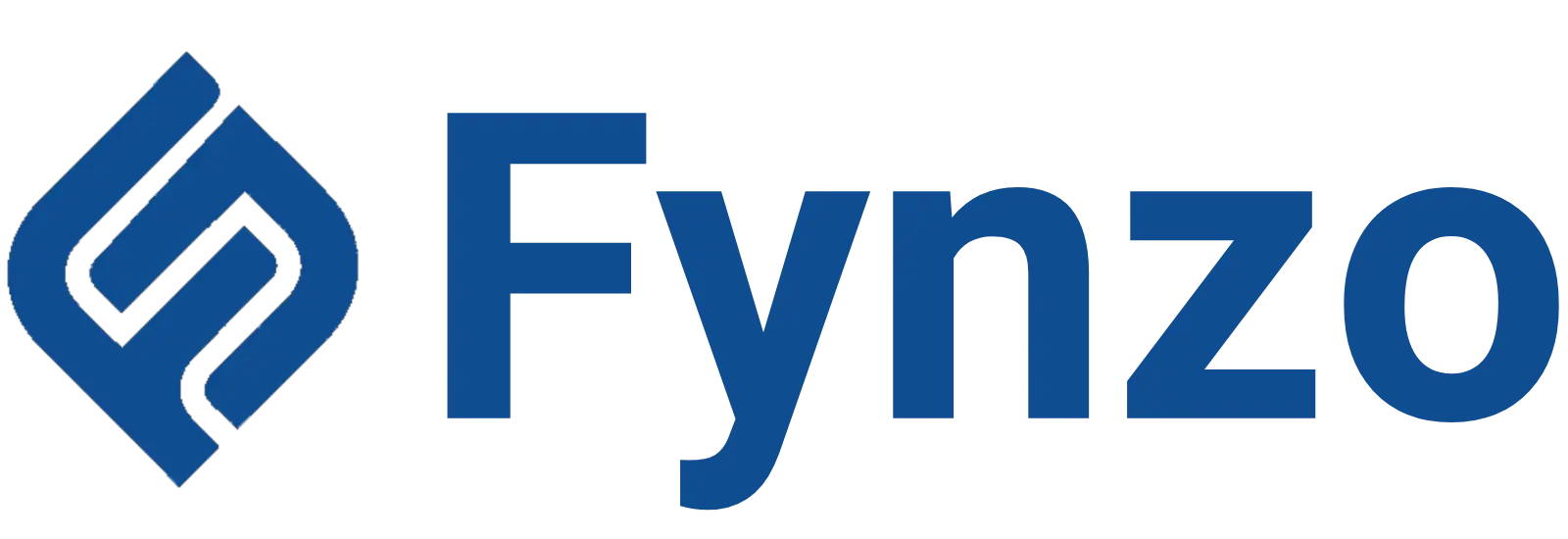How you present yourself is a major reflection of your professionalism and we all wish to look great for our Zoom meetings right? It’s time to move your career forward even if it’s the work from the home era. The CEO of Zoom, Eric Yuan had reported that there have been over 300 million Zoom Setup meetings in April 2020 and the number is increasing with every passing month.
So in the new normal era, most of us have turned to our webcams for video meetings. We spend days after days on video conferences held on the different meeting apps like Zoom, Meet, Skype, and many more. But whenever we switch on the webcam, most of our first reaction is “Do I really look like this?”
Well it doesn’t have to be that way. You must present yourself professionally even if they are just virtual meetings and I have some tips for setting up the ideal Zoom meeting appearance of yours. So here are 5 simple areas on which you need to work on for the “Perfect Zoom Setup”. Have a look at the alternatives of Zoom.
1. Fix your appearance in Zoom Setup:
Let’s start from the basics shall we?
According to a study published by the Journal of Experimental Social Psychology, “Wearing a piece of clothing and embodying its symbolic meaning will trigger associated psychological processes” sounds amazing right? This basically means that you should dress up as formally as you would if you were actually going to your office. After all you will not only be dressing up for your team mates but will also be looking back at yourself from the small image shown at the corner. So make sure that you like what you see.
2. Find appropriate lighting:
Check out your lighting and fix it properly before just logging in to your meeting. The corner of your room is fine for binge watching your favourite series but do not host a video call from that corner of your room.
Try to place one steady lamp or source of light directly at your face instead of relying on backlights. Also the light from your laptop is not enough to make your face look bright. If the video conference is in the morning you can also face your window for getting a better light.
Basically, all you have to do is avoid a shady face. Suppose, where half of your face is blocked by a shadow. Have a look at the alternatives of Adobe Illustrator
3. Set your background in Zoom Setup:
You wouldn’t want your co-workers seeing your messy background during the video call. Try to make their focus stay just on your face instead of the background.
The best backgrounds for video conferences are a blank wall, with maybe just one plant or one painting hanging. Avoid sitting in front of open doors as you can be easily interrupted by your roommate or family members.
Some people say sitting in front of a bookshelf makes your colleagues think you are quite cultured so you can try that as well. Although some of them may be busy staring at the different books you own. So I would say a blank wall with a single piece of artwork is the best. Have a look at the collaboration tools.
4. Make sure your voice is clear:
Don’t be too close to the camera so that your face appears enlarged. Similarly don’t be too far away from your headphones so that your words sound like a whisper. Again never forget to mute your microphone when you are just listening. Or, people will go searching for the name on the list which is the source of the huge background noise.
Also, try to keep other distractions far away and keep your door locked if your kids or pets are noisy.
5. Customize according to your preferences:
Your virtual preferences have an equal importance to that of your real life one.
If you find that your actual background is not okay to be shown on camera, try finding a virtual one. Choose from the wide variety of virtual backdrops available on Zoom via the video settings. You can also download some of your own.
Struggling to press mute may cause severe anxiety especially before your speech or grand appearance. Make sure you have already set the mute and hide video option before entering the call. If you set the mute button by default, you can long-press the spacebar to unmute yourself whenever required.
End the meeting
At the present, the point of contact between your teammates or colleagues is a virtual platform and it is best if you have decided on your preferences from before. Communicating via Zoom is a whole new ball game altogether and you need to make sure that you are prepared for it. You can also improve your presentation by investing a bit in your home office. Starting from buying a proper headphone through which you can be heard clearly and suppose a lamp to make your face look bright. Customize these according to your home setup and brace yourself for the bigger picture. If you are having trouble multitasking we have got you covered.
Thank you for reading the entire article with utmost patience. Please do leave a comment down below and share with us your views which can help improve Zoom setup you can let us know. It would be great to hear from you. Feel free to offer any suggestions that you want to share with us. We will be absolutely delighted to hear your suggestions and improve our content. have a look at our best picks of video editing apps.