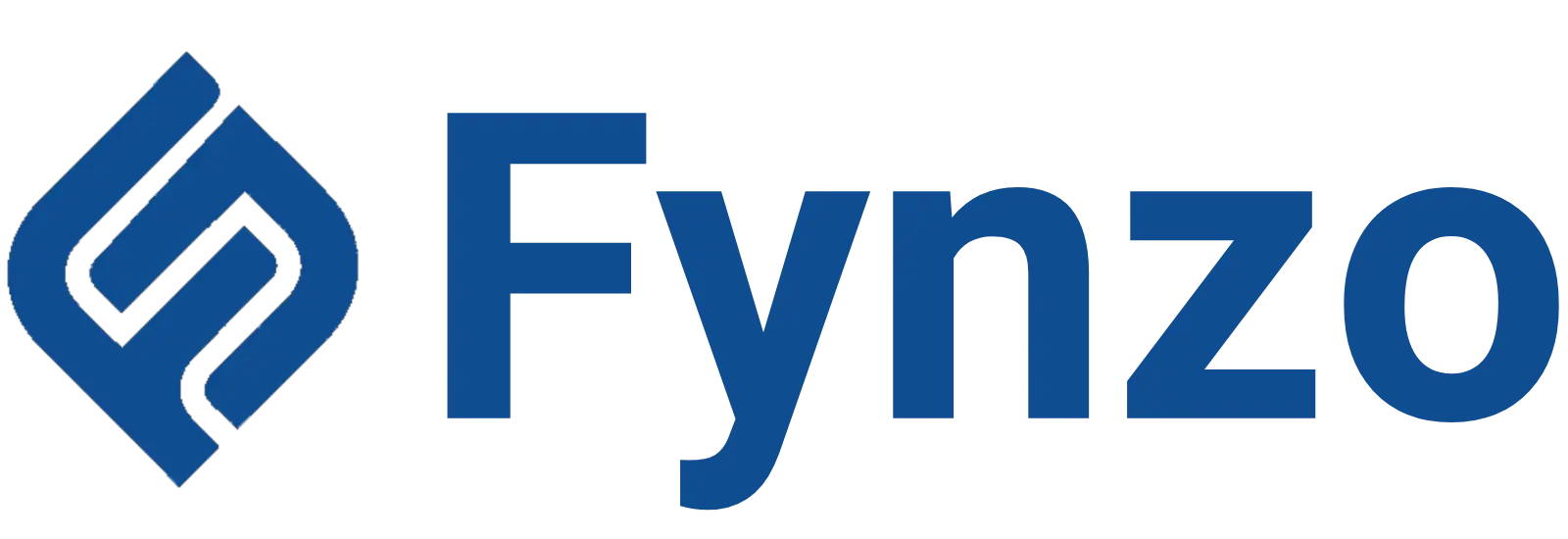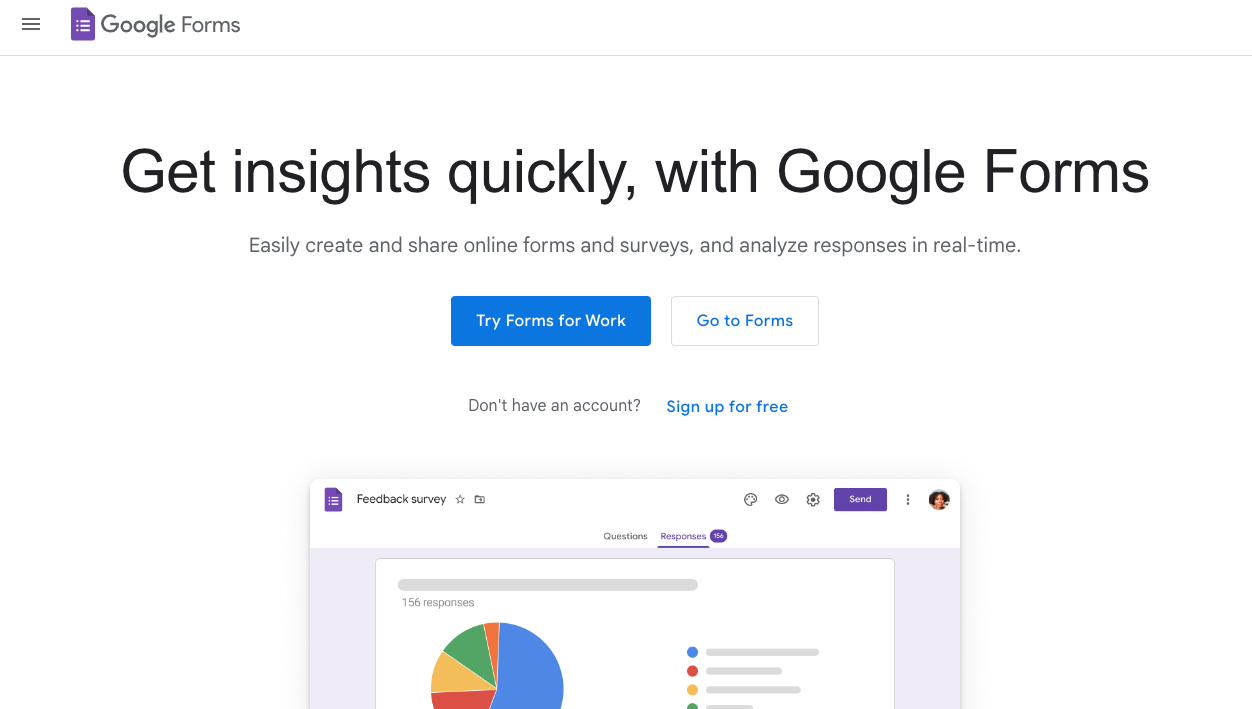Google Forms allows users to create simple forms with as many questions as they want. From conducting market research to distributing registration forms, Google Forms has varied uses. Many of us want to create surveys using Google Forms but aren’t sure how to go about it. So we have formulated these easy steps for form creation.
Follow the below steps to create surveys using Google Forms :-
- Type “https://docs.google.com/forms/” on your URL panel and you will be taken to the Google Forms home page.
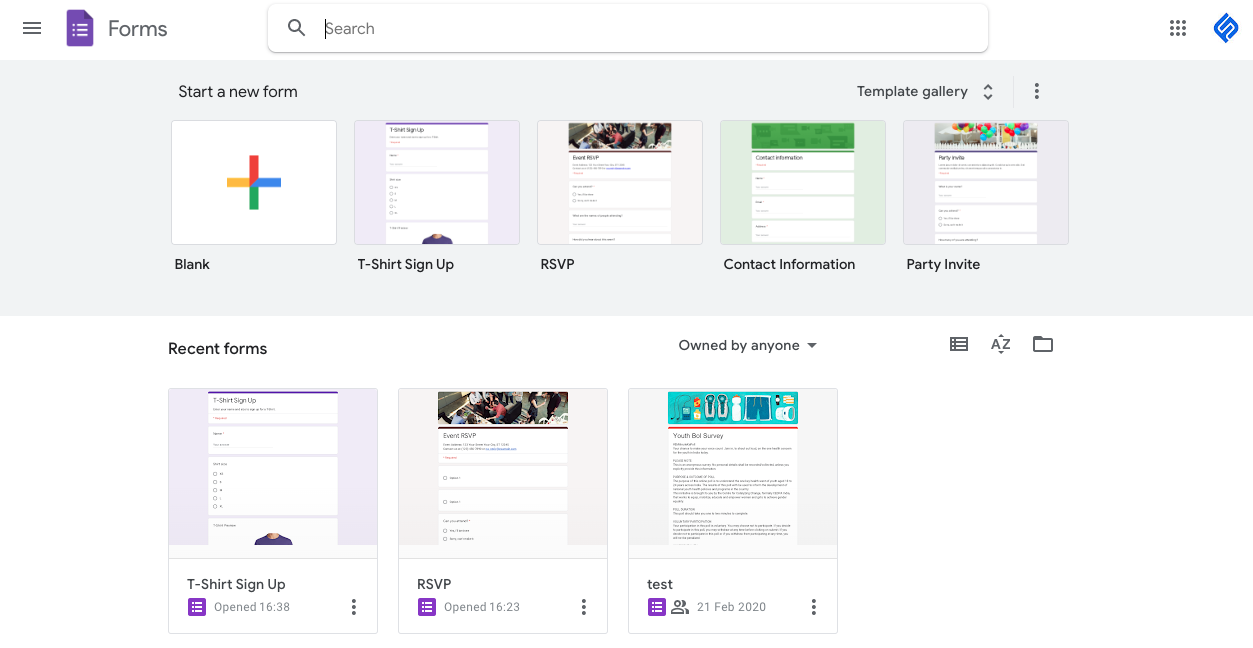
- Click on the Blank option. Or select one from the 4 readymade templates available in Google Forms.
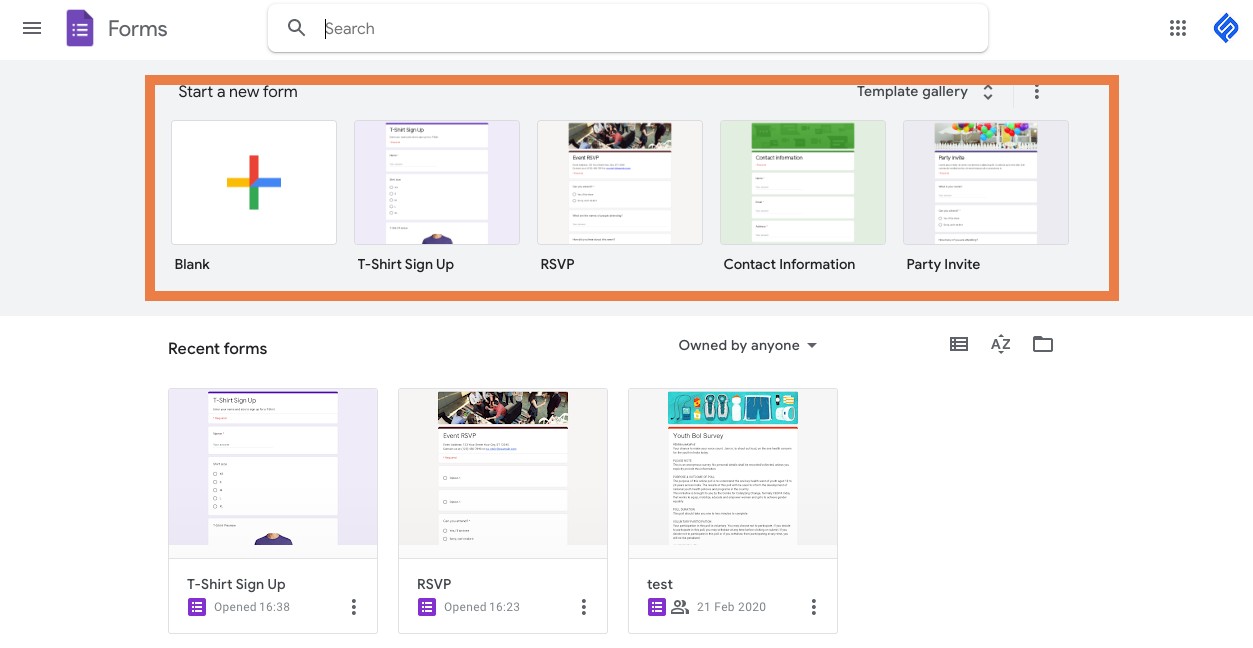
- Give a title to your survey by clicking on the “Untitled form” text on the top left corner of the form and typing out the title there.
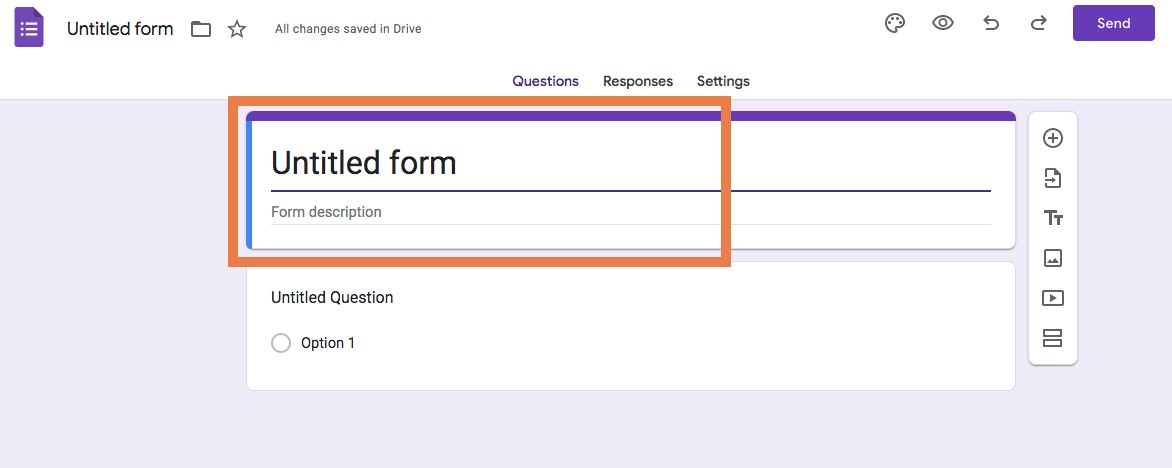
- You can also provide a description of your form (but it is not mandatory). The form should look as shown in the follwing image.
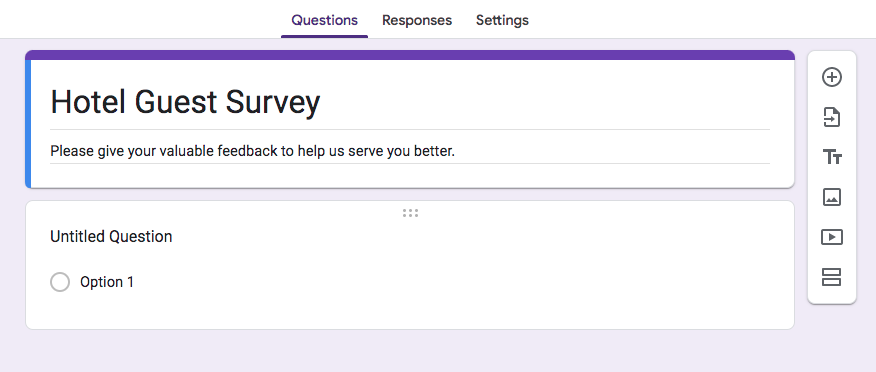
- Tap on the “Untitled question” text and type in your question.
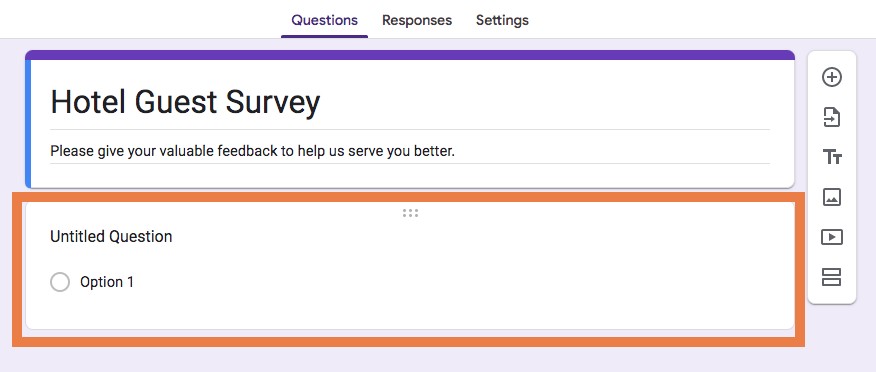
- If you want to create Radio Button type question, select “Multiple choice” to provide choices for your respondent to select from. Type the choices in “option” space.
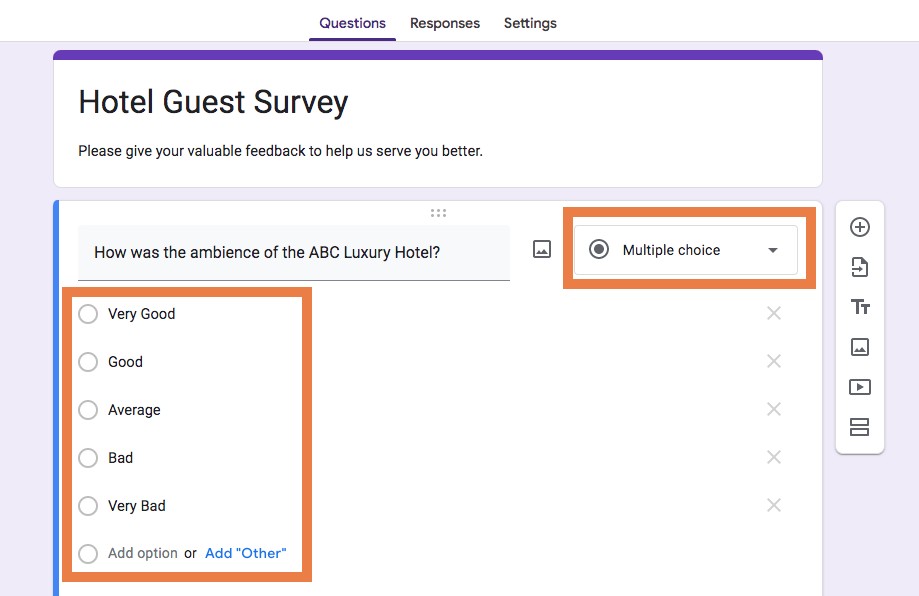
- If you want to change the question type select the one which suits your requirement from :
- Multiple choice: The respondent can select one option from the choices given.
- Checkbox: It allows the respondent to select multiple answers from the options provided.
- Dropdown: This option gives recipients a field to select from that reveals a menu with the answers to choose.
- Linear scale: This gives users the option of selecting any one number from the scale: suppose 1 to 10.
- Date & time: Users can input a date and time of their choice in this field.
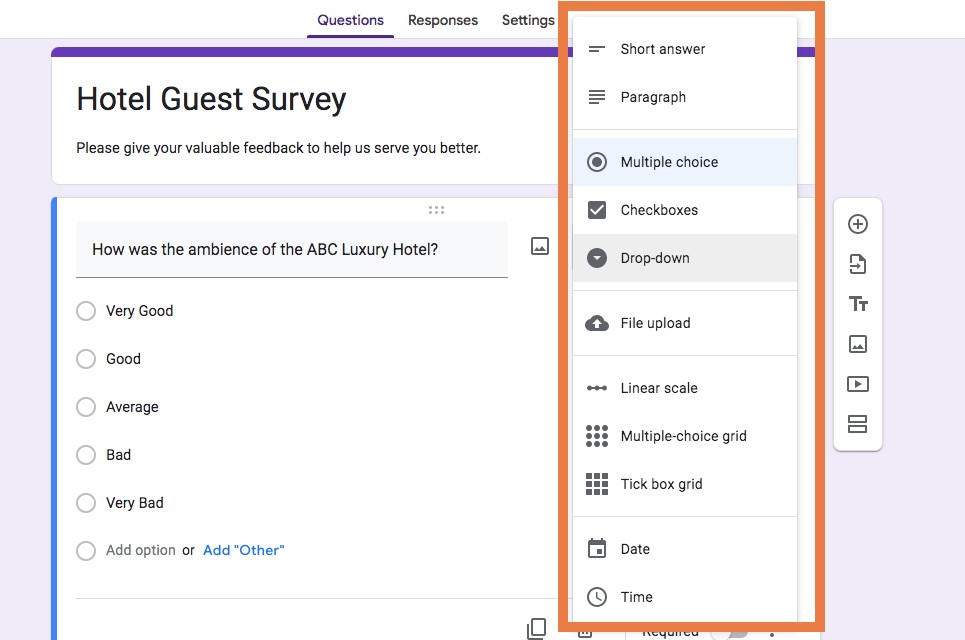
- You can click on any of the options from the side menu icons to add to your survey:
- (+) -The plus button allows you to “add new question“.
- [->] – The arrow button allows you to import questions from existing forms.
- TT -button allows you to add a title or description to a section.
- Photo and Video -icons give you the the option to add image and videos to a question.
- The double rectangle icon – gives you the option to break up your survey into distinct sections.
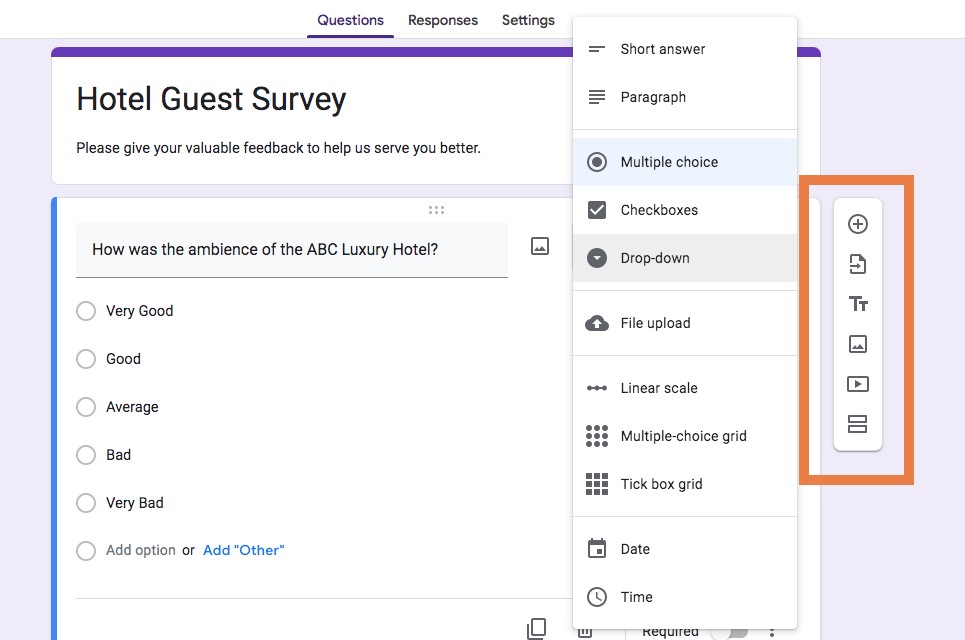
- Select the Required button to make a field mandatory, the clone button to duplicate a question, or the trash sign to delete a particular question.
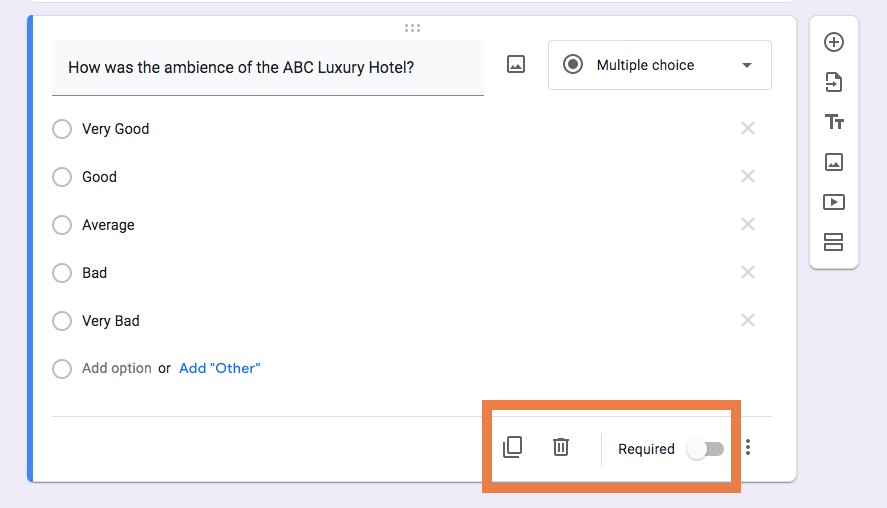
- You can click on the palette button to customise the colors to your survey. You can change the background color, font size, font face etc.
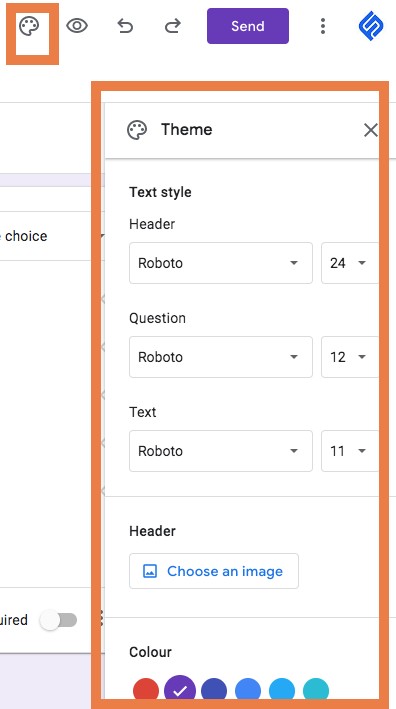
- Click on the eye icon to see the preview of your survey.
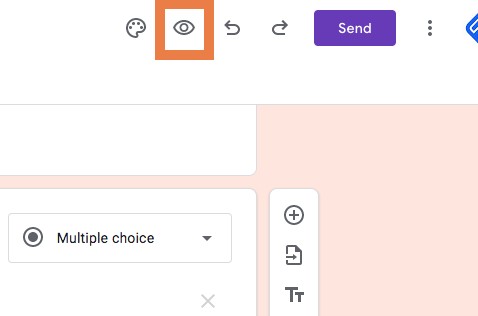
- Click on Settings to adjust settings of your survey. Some of the settings incude changing surveys to Quiz, manage how the responses are collected etc. Play around to understand the settings better.
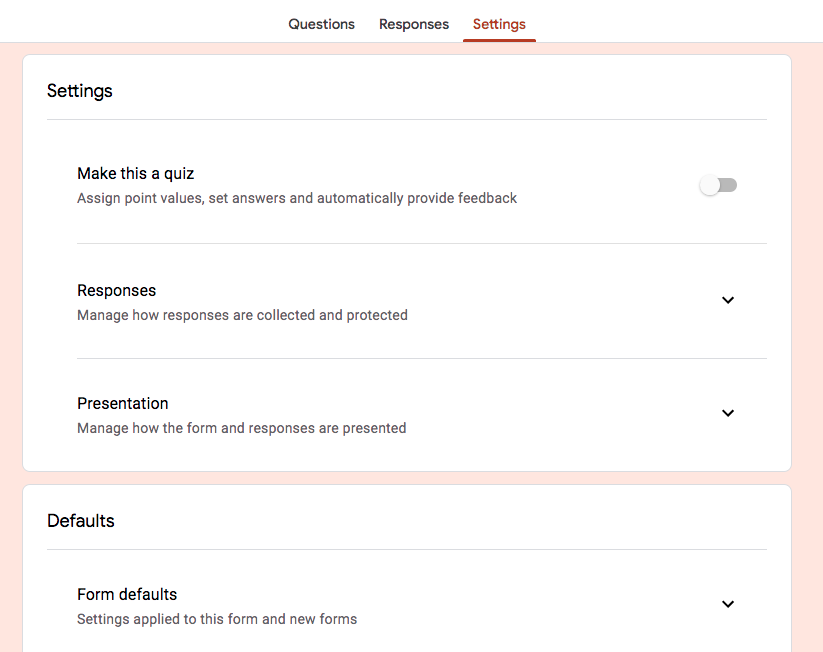
- Once you are dont drafting your survey, its time to send it to your audiences to take the survey. To send the survey click in Send on top right corner.
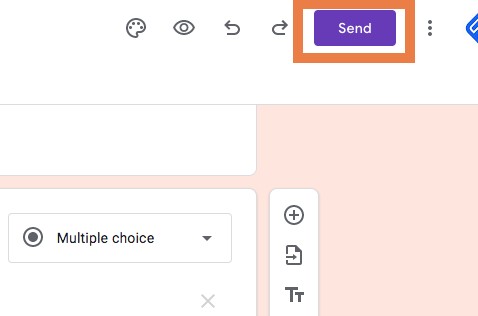
- There are three important ways in which you can share your survey with your audiences.
14.1 If you want to send an email to your recipients enter their email addresses. You can also fill in their “Subject” line and type a short text in support of your survey. Click “send” when you are done with selecting the emails to send to.
You can share the survey directly on Facebook and Twitter by clicking on the respective icons.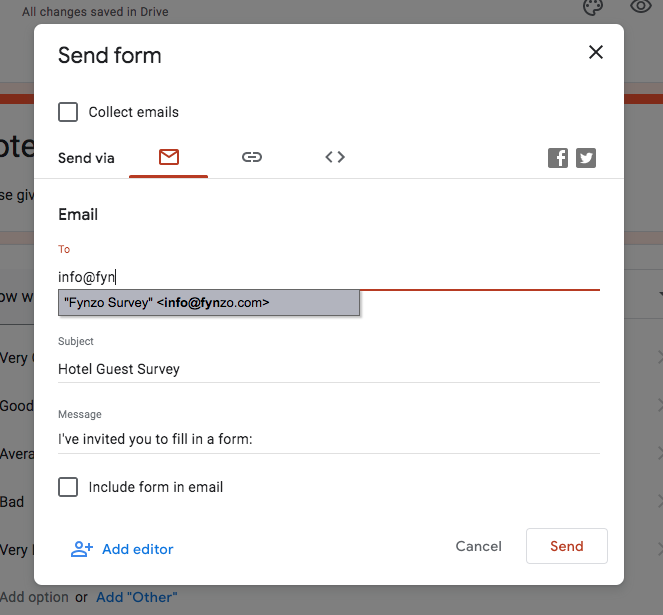
14.2 You can also copy the survey web-link and share them with your audiences via SMS or social media.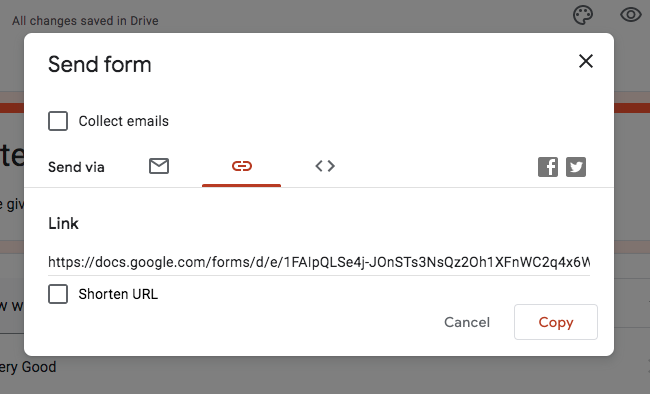
14.3 You can embed the survey on your website. Copy the iframe and incorpate it on your webpage. You can share the iframe code with your depevloper if your.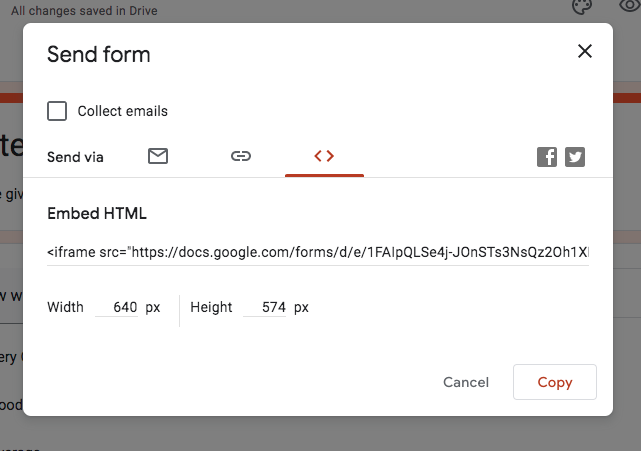
- You can keep coming back and check out the responses you received.
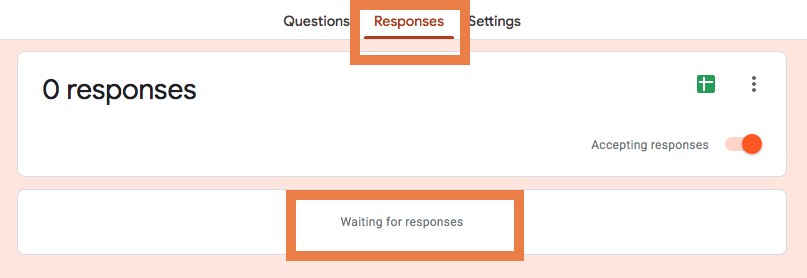
You can create surveys using Google Forms with these 17 simple steps.
That’s it. Wasn’t it easy!
Reasons To Choose Fynzo Survey over Google Forms :
Google Forms may be one of the most popular survey tools but it falls back in security, advanced skip logic features, and doesn’t accept in-form payments. Its outlook looks unprofessional. So it may be okay for school students but organizations and professionals need a lot more from surveys.
Yes, Google Forms is free, but does it provide the level of sophistication and customization your organization’s surveys should possess? The answer we have received through multiple surveys is a “no”. So it may be tough to give up the idea of a free survey creator but at a minimal cost you can get so much more out of your surveys, you will be surprised to find out.
So you may be using Google Forms for a long time, but now’s the time to try out something new and much more advanced. Here is where Fynzo Survey comes in!
Fynzo provides a powerful and advanced suite of software that fulfills your different business needs. Our support team is available around the clock for hearing out you and helping utilize the software to the fullest.
Fynzo offers an online survey builder– Fynzo Survey, which comes with modern features and multiple customization options. Check a few points below where Fynzo Survey outperforms Google Forms :
| Feature | Fynzo Survey | Google Forms |
|---|---|---|
| 5000+ Pre-Built Survey Templates | ✅ | ❌ |
| Themes and design customizations are available | ✅ | ❌ |
| Share on multiple social media platforms with a single click | ✅ | ❌ |
| Share QR Code | ✅ | ❌ |
| Schedule recurring surveys to automate survey workflow | ✅ | ❌ |
| SMS, Email notifications on new survey responses. | ✅ | ❌ |
| Send “thank you” SMS to the respondent on filling out surveys | ✅ | ❌ |
| Get SMS, Email notifications on negative responses | ✅ | ❌ |
| Android/iOS Apps for easy access | ✅ | ❌ |
| Taking feedback offline using Mobile Devices | ✅ | ❌ |
| Seamless integration with tons of apps. Slack, Zapier, SPSS, and more. | ✅ | ❌ |
| Collaborate with your team. | ✅ | ❌ |
Fynzo survey maker is trusted by over 100,000+ customers in over 70 countries because of its unique survey offerings and moreover a price that no competitor can match.
We provide survey features at an offer you can’t resist. Why not give it a try? Join our 14-day trial; No credit card required, No string attached!
Book product demo here.
Happy Surveying!